Incidentally, here's the Quick start guide and the manual.
Here's the process.
1. Connect up to the router and open up a browser. Go to http://routerlogin.com/ . You'll actually be redirected into the router (this is a magic domain Netgear has setup for this purpose). If it doesn't start the wizard automatically, click on 'Setup Wizard' in the left frame.
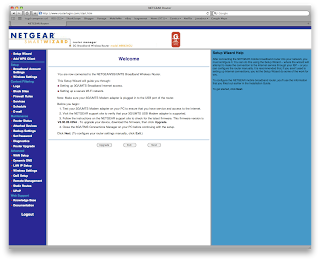
2. If the firmware is not the latest one (as of this writing, it's what is shown in the screenshot), then disconnect from the router, go fetch the latest firmware from Netgear and come back to this page. Click the 'upgrade' button, supply the firmware to the router, let it reboot and start over.
Otherwise, click 'next'.
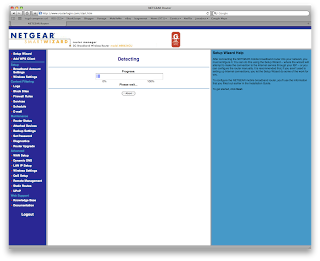
3. Wait
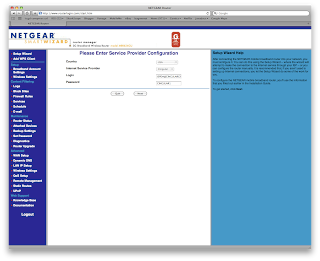
4. Enter 'ISPDA@CINGULARGPRS.COM' in the username field and 'CINGULAR1' in the password field. Click 'next'.

5. Wait
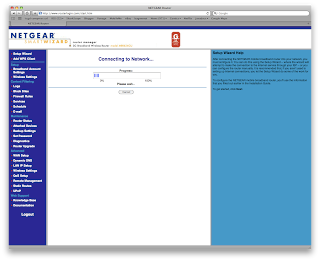
6. Wait
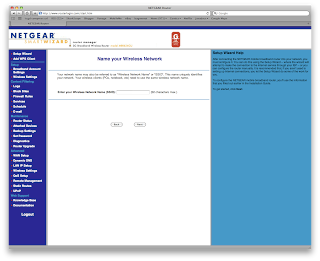
7. Enter a name for your WiFi network. Click 'next'
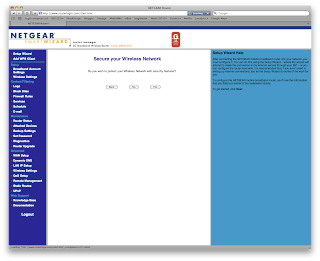
8. Unless you feel like suicide by phone bill, click 'yes'.

9. Unless your computer doesn't support it, you should pick the WPA-PSK + WPA2-PSK option.
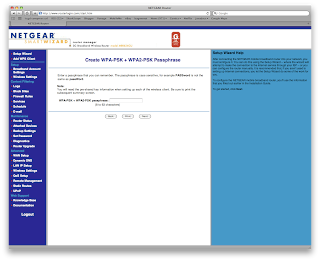
10. Enter in a fairly lengthy, mixed case passphrase for your WiFi network. You'll need to enter this in once in order to connect your computer to the new network being created, but your computer should remember it. Of course, anyone else who you invite to connect will also need to type it in, so it should be easy for you to either remember or look up.
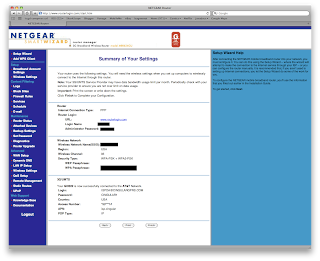
11. At this point, you're done.
3 comments:
What type of wireless card are you using? I have an AT&T Sierra Lightning and have been unable to get it to work. Netgear's support site hasn't been much help, even though their web site lists it as being compatible with the MBR624GU. Any suggestions?
At the time I was using a Quicksilver. If you're having trouble with this router recognizing a card that's on the compatibility list as supported, make sure you have the latest firmware.
On the Second or third screen you entered ISPDA@cincular....Com.
Why? Am I to enter my own ISPDA@???.com
I did not understand why and I would like to set up my system not in your State/Province.
I think it matters...But I am not a tecky
Tom
Post a Comment